The year is 2021. A vaccine has been out for months. You’re at a backyard barbecue or a hip restaurant. A song comes on that you love. You want to know, “What song is this?” With the push of a button, your iPhone can tell you, no app required.
OK, so you don’t really need to wait until 2021 to use this feature. If you’ve run the iOS 14.2 update on your iPhone and the iPadOS 14.2 update on your iPad, this song-identifying capability is available to you right now. It’s just … you know, in these times of social distancing, you might not be anywhere that’s playing music, unless you count your car or the tunes at the grocery store.
In 2018, Apple acquired Shazam, a service that picks up on a snippet of a song and identifies the music playing around you. While you can still download the app, Apple has also integrated the music-recognizing technology into a feature that can be accessed from your Control Center.
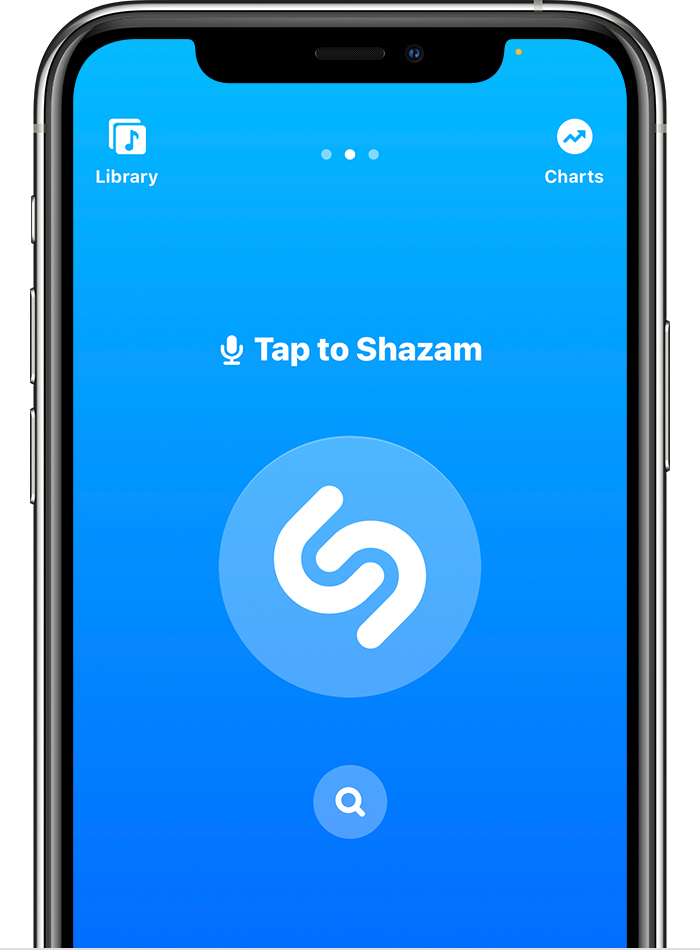
Even if you’ve recently updated your phone, though, this feature isn’t enabled by default.
So, here’s how you can enable a Control Center button going forward to identify a song:
- Make sure you’re running the latest software on your iPhone or iPad. You’ll need to be on iOS 14.2 or later. To check for updates, go to Settings > General > Software update.
- To add Shazam to your Control Settings, go to Settings > Control Center then tap the green add (plus) button next to Music Recognition.
- To identify songs from your Control Center, tap the Shazam button. It will listen to what’s currently playing on your device or around you. Shazam can identify songs playing on your device even if you’re using headphones.
Another way to identify music playing around you? On an iPhone or iPad, you can say “Hey Siri,” then ask what the song is. This is so much easier than trying to remember lyrics of a song to Google later, right?
While you don’t need the latest iPhone (just the latest update) to use this music-identifying function, here are some of the coolest new features and upgrades that come with the iPhone 12.
This story originally appeared on Simplemost. Checkout Simplemost for additional stories.


